TABLE OF CONTENTS
- How to manage the software rights of a user?
- How to manage the notifications of my colleagues?
- How do I reset a password for my colleagues?
- How Substitution works?
- How Access permit and Active user status work?
Access rights and user settings are managed in BASE > People and Software rights. This article is about managing the access rights and settings of users in your team. If you want to create new users, please check this article: How to set up a new user?
How to manage the software rights of a user?
In denxpert user rights can be personalized based on software roles and organization structure access.
A Software role is a set of user access settings which can be assigned to one or more user. Currently one role can contain access settings for one module. To grant access for more modules, assign more roles for a user.
By default every user has access to the whole organization. With Organization structure rights you can limit a user's access to one or more organization units.
Assigning software roles
Step 1: Go to BASE > People, and open a user
Step 2: On the Software usage panel at Software rights select the roles you want to assign to the user
- Assign a role to the user for each module you want to enable.
For more details about customizing software roles, please read Customizing Software roles below.Limiting Organization structure rights
Step 1: Go to BASE > People, and open a user
Step 2: On the Software usage panel at Organizational structure rights select Limited right and select the organization units you want to limit the user
Customizing Software roles
Under Software rights you can configure the details of the software roles and what permissions they grant for the assigned users.
Step 1: Go to BASE > Software rights, and select New

Step 2: Add a name and select the module you wish to create the role for, in the Module selector
Step 3: On the Menu and Functions panel set the permissions you want to grant for the role
- On the Menu panel you can set access type on menu point level, this defines how the specific page will appear to the assigned user.
- For certain modules additional Function rights are also available, these settings define how specific features will work through the module for the assigned user.
Step 4: Once everything is set, select Save
On the Software right surface you can see who are assigned to the role and edit the assigned users. The changes you make here will also appear at the software right settings of the affected users.
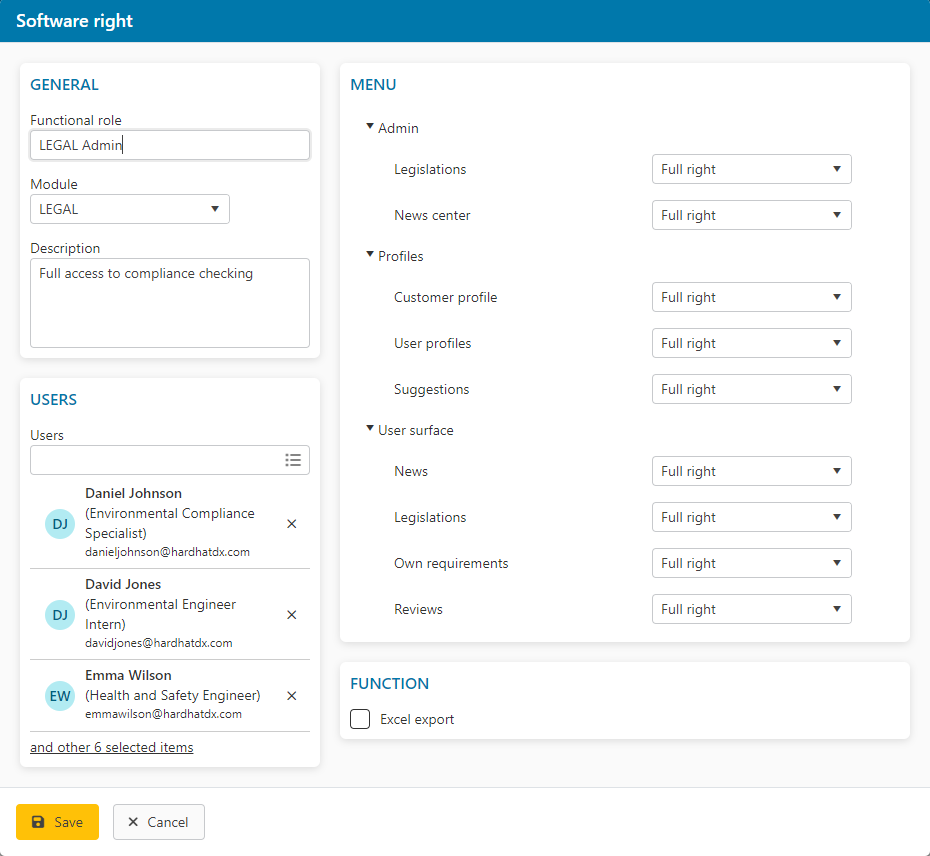
How to manage the notifications of my colleagues?
By default all available notification is turned on for every user. If you would like to fine tune the Notification settings, follow these steps:
Step 1: Go to BASE > People, and select a user
Step 2: Select Edit notifications in the toolbar
Step 3: Update the user's notification settings on the Notifications form

How do I reset a password for my colleagues?
Step 1: Go to BASE > People, and open the user
Step 2: Under Software usage turn on the Set new password switch
Step 3: Enter the new password and select Save
Step 4: The new password is now set, the old password is disabled
How Access permit and Active user status work?
Was this article helpful?
That’s Great!
Thank you for your feedback
Sorry! We couldn't be helpful
Thank you for your feedback
Feedback sent
We appreciate your effort and will try to fix the article